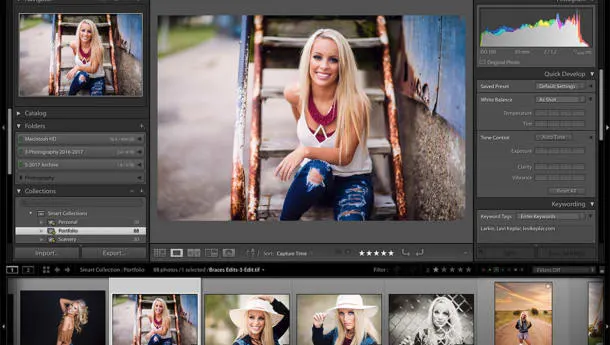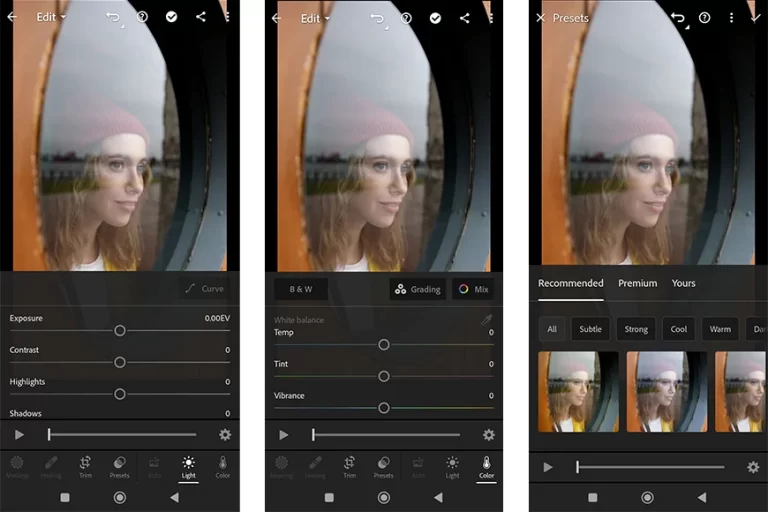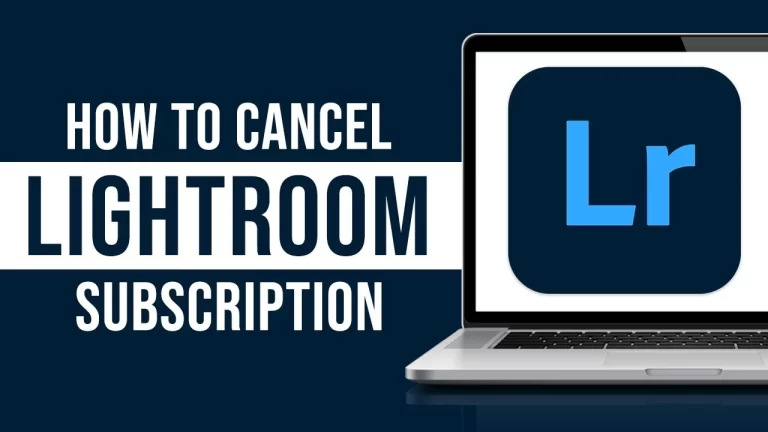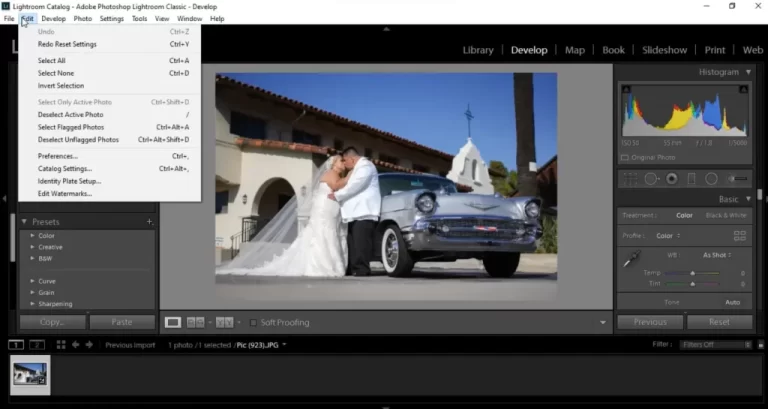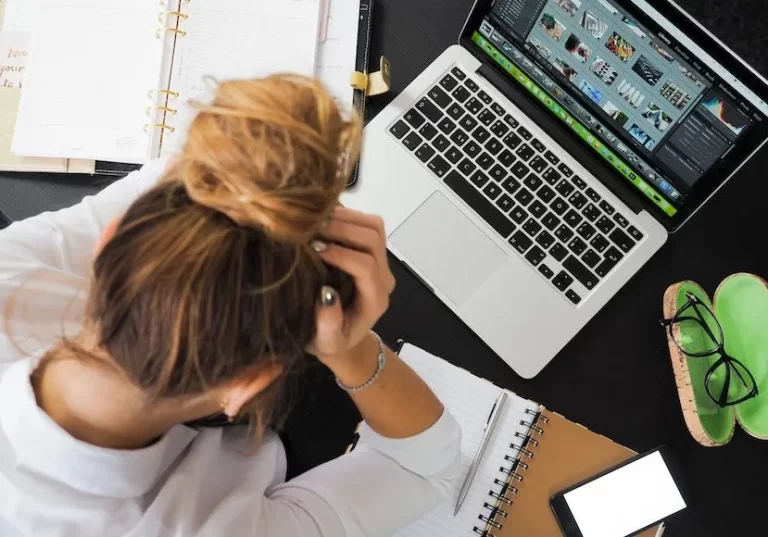20 Essential Keyboard Shortcuts for Adobe Lightroom
Are you looking for the best keyboard Shortcuts for Adobe Lightroom that can improve your editing workflow speed? So we provide you with the best shortcuts that make you feel like a pro editor.
Keyboard Shortcuts for Adobe Lightroom
Adobe Lightroom, an important tool for digital photographers, has revolutionized the photo editing workflow. Since its launch over a decade ago, Lightroom has been celebrated for its intuitive interface and efficient image development capabilities. In the realm of mass image collection, mastering keyboard shortcuts is key to maintaining a smooth and fast workflow. Here are 20 essential keyboard shortcuts for Adobe Lightroom that every photographer should embrace:
Importance of Keyboard Shortcuts
Effective workflow management is essential when handling large volumes of photos. Keyboard shortcuts in Adobe Lightroom serve as invaluable tools, streamlining tasks and increasing productivity. if you want to experiment with shortcuts you must read: How to Import Presets in Adobe Lightroom in 2024?
Workspace Organization Shortcuts
Here are the 10 best keyboard shortcuts for Adobe Lightroom to organize your workspace and save your important time.
- Import Photos:
Ctrl + Shift + I(Windows),Cmd + Shift + I(Mac)- Quick access to the import tool.
- Compare Photos:
C- Opens a tool for side-by-side comparison of two photos.
- Zoom:
Z- Easily zoom in or out of photographs.
- Mark and Unmark:
PandU- Swiftly mark and unmark photos for highlighting.
- Select All Marked Photos:
Ctrl + Alt + A(Windows),Cmd + Option + A(Mac)- Selects all marked photos efficiently.
- Reject a Photo:
X- Rapidly discard unwanted photos.
- Delete All Rejected Photos:
Ctrl + Backspace(Windows),Cmd + Delete(Mac)- Removes all discarded photos with a single command.
- Rate a Photo: Number keys
1to5- Use numeric keys for rating photos.
- Add a Color Label: Numeric keys from
6to9- Tag photos with color labels using numeric keys.
- Add a Keyword:
Ctrl + K(Windows),Cmd + K(Mac)- Easily add keywords to photos.
Editing Shortcuts
here is the keyboard shortcuts for Adobe Lightroom to edit your photos quickly and save your time.
- Auto Tone:
Ctrl + U(Windows),Cmd + U(Mac)- Calculates ideal color tone for your photograph.
- Auto White Balance:
Ctrl + Shift + U(Windows),Cmd + Shift + U(Mac)- Determines ideal white balance for your photo.
- Stain Removal Tool:
Q- Effortlessly erase imperfections from your image.
- Cropping Tool:
R- Easily cut and reframe your photograph.
- Convert to Grayscale:
V- Quickly subtract color from your photos.
- Red-Eye Retouching:
W- Reduce or eliminate red-eye effect in photos.
- Compare Before and After Retouching:
\- Swiftly compare edited photo with its original version.
- Paste Settings from Previous Photo:
Ctrl + Alt + V(Windows),Cmd + Option + V(Mac)- Copy and paste adjustments between similar photos.
- Edit in Photoshop:
Ctrl + E(Windows),Cmd + E(Mac)- Transfer to Photoshop for further editing.
- Export a Photo:
Ctrl + Shift + E(Windows),Cmd + Shift + E(Mac)- Export the photo with all adjustments applied.
Conclusion
Finally, integrating these keyboard shortcuts into your Adobe Lightroom workflow significantly increases efficiency and speeds up the photo editing process. Mastering these shortcuts allows photographers to navigate Lightroom with ease.