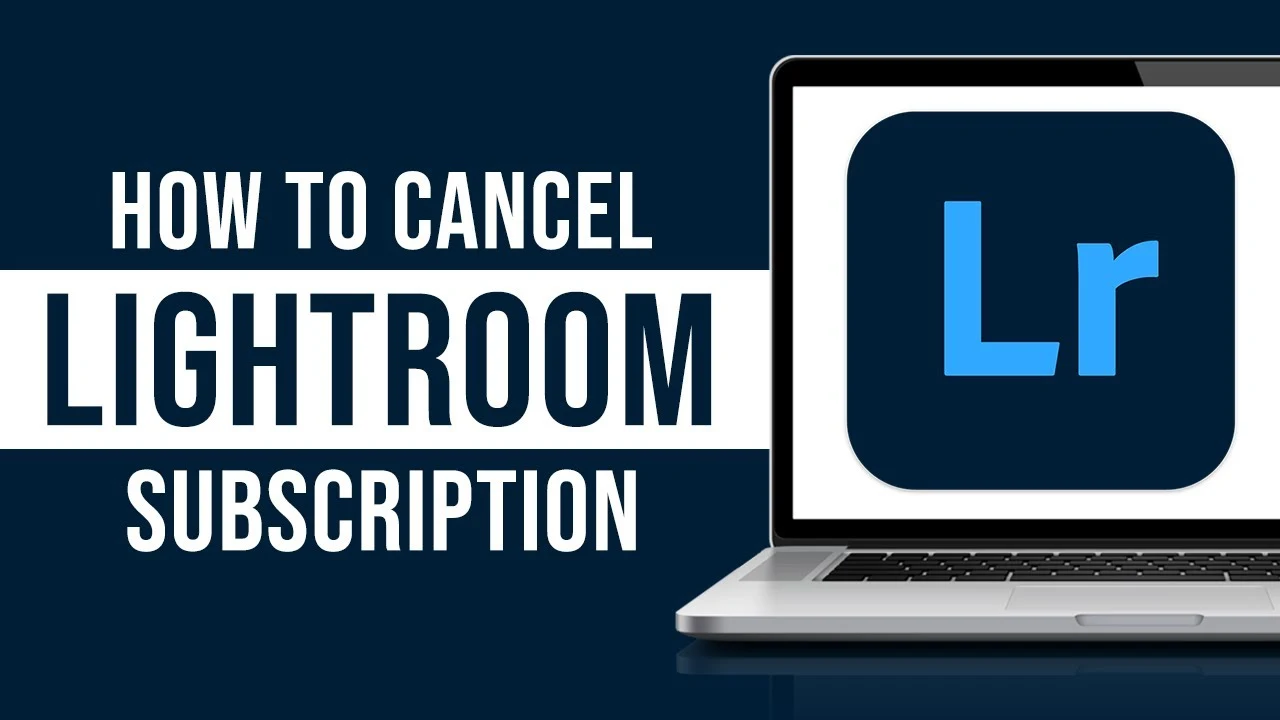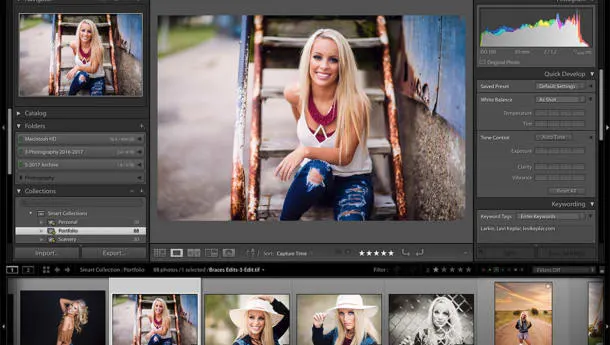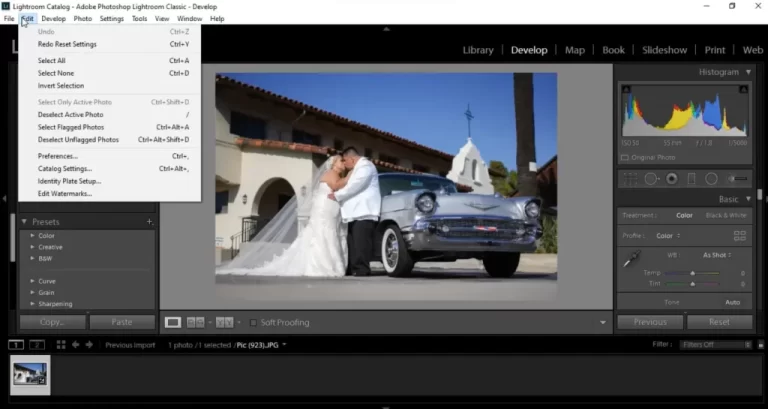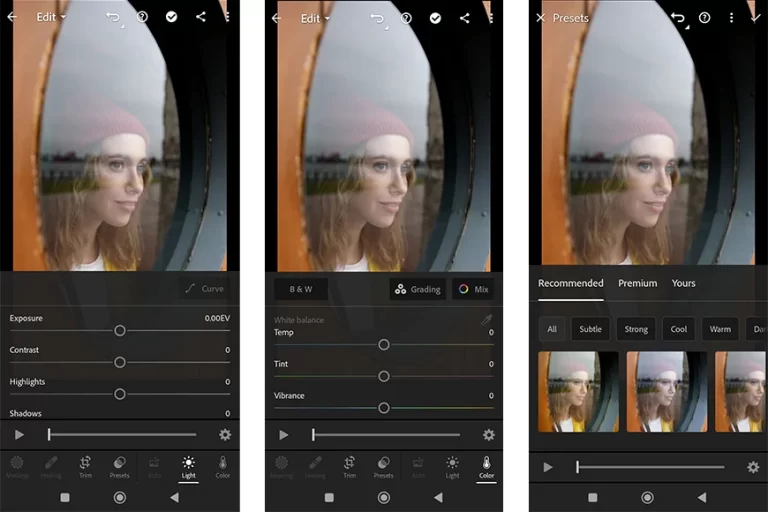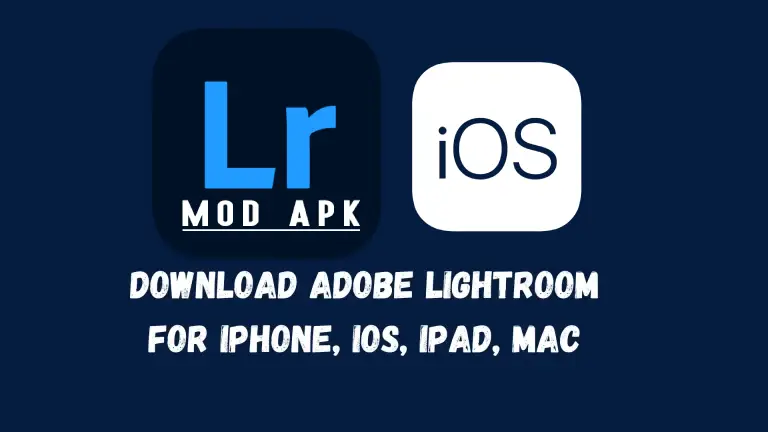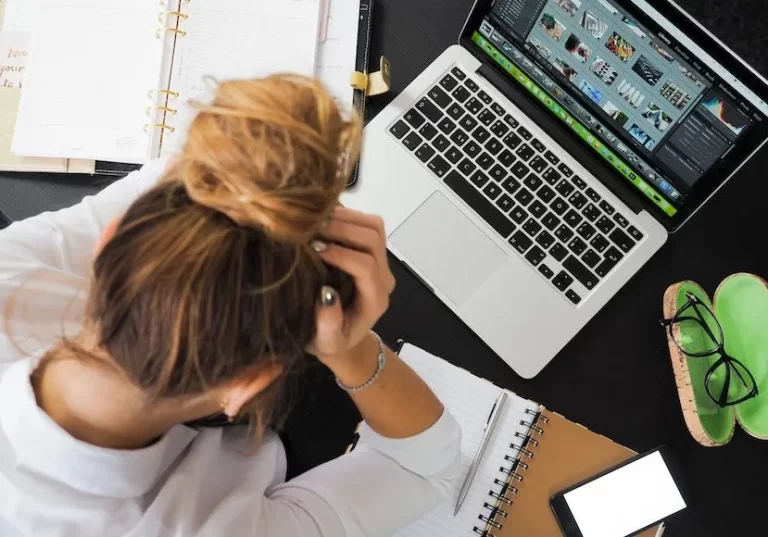How to Cancel Lightroom Subscription in 2024
Are you confused about to cancel Lightroom or Adobe CC subscription? Here’s the process and fees explained, plus what to consider before you do it!
How to Cancel Lightroom Subscription Complete Guide
Adobe Lightroom, once a staple for photo editing, may no longer suit your needs. Whether you’ve found a better alternative or have moved to a team subscription model, the decision to cancel your membership comes with important considerations. Let’s review this process, its implications, and what happens after you say goodbye to Lightroom. if you want to use Lightroom without a subscription you can get Lightroom Free Trail and enjoy for 7 days.
Understand The Cancellation Procedure
Before embarking on canceling your Adobe Lightroom subscription, ponder over a few critical considerations:
- Subscription Details: Assess whether your subscription encompasses only Lightroom or includes a photography plan with Photoshop. This distinction impacts the cancellation consequences.
- Image Storage: Determine if your images reside in cloud storage or locally on your computer, influencing post-cancellation access.
- Subscription Duration: Clarify whether your subscription is monthly or annual within Adobe Creative Cloud, influencing the cancellation procedure.
Step-by-Step Guide
To cancel your Adobe Lightroom Classic trial or Creative Cloud plan, adhere to these steps:
- Sign in to your account.
- Navigate to My Plans. Click on “Manage Plan” under My Plans.
- Cancel Plan: Find “Cancel Plan” under Plan Information. If unavailable, check again the next day or contact customer support.
- Reason for Cancellation: After clicking “Cancel Plan,” choose a reason or select “Other” for personalized explanations.
Additional Platform: How to cancel on Apple
If your Adobe access was via Apple ID, follow specific steps for subscription cancellation options.
Payment Considerations
- Refund Period: Cancel within the 14-day trial for a full refund. Beyond this, no refunds are applicable, and penalties might arise.
- Subscription Types: Monthly plans can be canceled at any time, while annual plans incur a penalty of 50% of the remaining subscription duration.
Photo Storage Considerations
- Cloud Storage Limit: Retain a 2GB cloud storage limit for free post-cancellation. Excess data can be downloaded within 90 days.
- Photo Accessibility: Lightroom CC preserves originals for a year, allowing continued access. Lightroom Classic supports desktop-based usage for managing images.
FAQs
No, Adobe doesn’t offer options to pause or temporarily suspend a subscription.
Yes, either through customer support or your Adobe account page.
Access Creative Cloud Manager, click on Adobe account, and View Plan Details to deactivate Lightroom 6.
Click your Apple ID, access the subscription list, tap Lightroom, and press the Cancel Subscription button.
Open the app’s settings, choose Account, and then select Delete Adobe account.
Conclusion
As you navigate the Lightroom cancellation process, remember the global variations in plans and prices. If returning to Lightroom in the future, note that cancellation fees won’t be refunded.
For continued smartphone usage, explore the limited free version of Lightroom or consider alternatives like Skylum Luminar (use code shotkit10neo) for a subscription-free experience.
In conclusion, the decision to part ways with Adobe Lightroom involves considerations and alternatives to ensure a seamless transition.
Note: Please be aware that cancellation processes and terms might vary, and it’s recommended to check the most recent guidelines on Adobe’s official website.