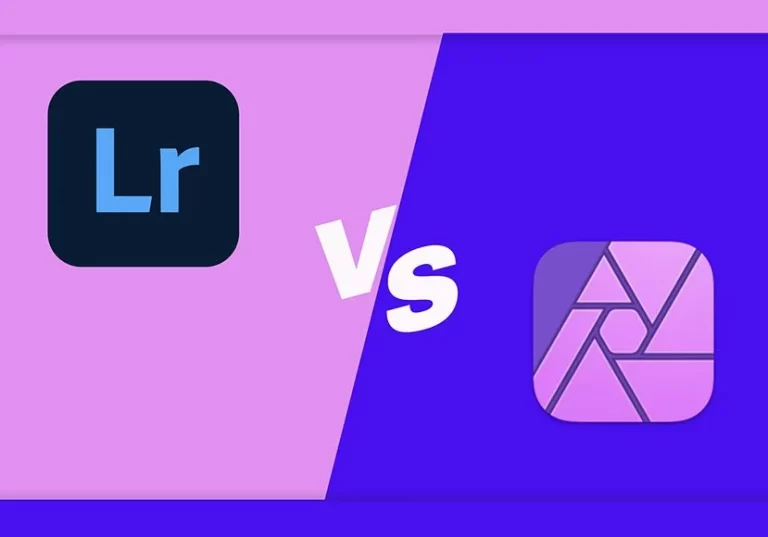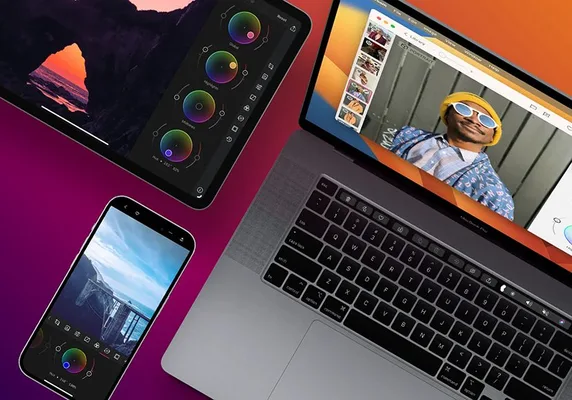Capture One vs Lightroom | What You Need To Know
If you’re trying to choose between the two best photo editors in 2024, welcome to our Capture One vs Lightroom Compression See which one is best.
Capture One vs Lightroom: Which One is Better?
Note: This article aims to explore the distinctions between Capture One and Lightroom, shedding light on their respective features and functionalities. Whether you’re a professional or an amateur photographer, understanding these differences can guide you in making an informed choice for your photo editing needs.
In the vast realm of photo editing software, Capture One and Lightroom stand out as titans, each with its own unique strengths. Let’s embark on a journey to uncover the nuances that set them apart and help you make an informed decision for your editing endeavors.
Interface Comparison
Photographers often find themselves debating the interfaces of Capture One and Lightroom. While both offer versatile interfaces, Capture One takes the lead with its customizable layout and user-friendly design. The ability to create personalized keyboard shortcuts adds a layer of efficiency, making it a preferred choice for streamlined workflows.
Winner: Capture One Pro
Photo Organization
Effective photo organization is crucial for a seamless editing process. Lightroom gains an upper hand here, especially with its facial recognition algorithm and AI-powered keyword search tools. The syncing capabilities of Lightroom CC across devices provide unparalleled convenience, although Capture One excels in its simple scrolling menu for quick image searches.
Winner: Lightroom
Color Adjustments
When it comes to color editing, Capture One Pro steals the spotlight with its advanced color wheel, offering precise and nuanced color grading. The software’s “pick color correction” eyedropper tool adds finesse to specific image areas. In contrast, Lightroom’s color editing panel, while functional, lacks the precision and versatility found in Capture One.
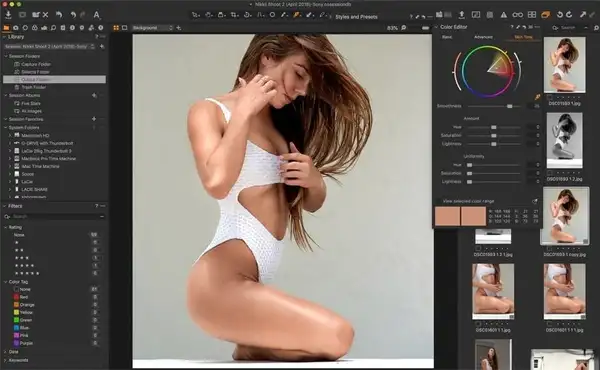
Winner: Capture One Pro
Custom Color Profiles
The battle for custom color profiles leans in favor of Capture One. Developed for a top-end digital medium format system, Capture One’s profiles, tailored to various camera brands, deliver vibrant, true-to-life colors. While Lightroom provides flexibility for adjustments, Capture One’s default color profiles set a high standard.
Winner: Capture One
Local Adjustments
Local adjustments play a pivotal role in refining specific areas of an image. Capture One and Lightroom offer global adjustment tools, but Capture One’s layered functionality takes it a step further. The ability to apply multiple layers with distinct masks and opacity levels provides unparalleled control, making it a go-to for meticulous local edits.
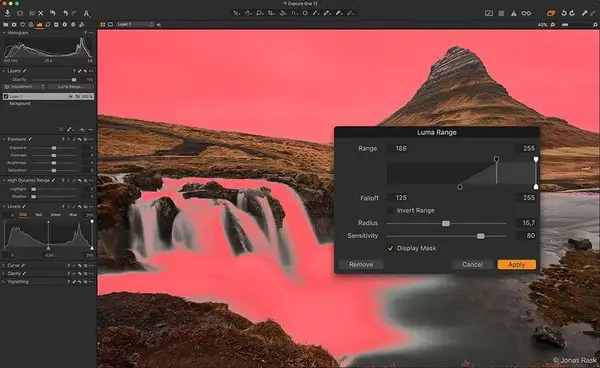
Winner: Capture One
Camera and Lens Support
In the realm of camera and lens support, both Capture One and Lightroom cater to a broad range of devices. Lightroom, however, edges ahead with quicker support for the latest RAW formats and a wider range of camera and lens compatibility, including some older and obscure models.
Winner: Lightroom
Presets
Presets simplify the editing process, and both Capture One and Lightroom offer robust options. Lightroom’s versatility in downloading and applying presets, along with its bulk presetting feature, gives it a slight advantage. Capture One, while competent, currently has a narrower ecosystem of presets.
Winner: Lightroom
Help/Support
Navigating the learning curve is smoother with ample help and support. Lightroom’s extensive ecosystem of tutorials, guides, and third-party resources surpasses that of Capture One. Adobe’s user-friendly approach, coupled with many online tutorials, makes Lightroom the preferred choice for users seeking comprehensive support.
Winner: Lightroom
Panoramas and HDR
The ability to seamlessly create panoramas and HDR images is a distinctive feature of photo editing software. Lightroom excels in this department, offering superb panorama functionality and exceptional HDR rendering. Capture One, while a powerhouse in other aspects, falls short as it requires external tools or plugins for these features.
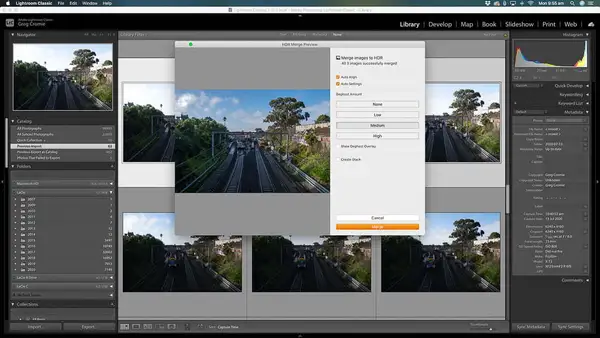
Winner: Lightroom
Export Options
Exporting your edited images demands efficiency and flexibility. Lightroom, with its straightforward export options directly accessible through right-clicking, holds an advantage. Capture One, while competitive, requires the manual addition of options to the export tab for similar functionality.
Winner: Lightroom
Default Color Quality
The default color rendering of edited images can significantly impact the editing process. Capture One’s slightly more vibrant default colors align closely with the photo’s original color profile. Lightroom, with its more neutral default style, allows for extensive adjustments during the editing phase.
Winner: Capture One
Tethering
For photographers engaged in tethered shooting, Capture One emerges as a frontrunner. Its Live Mode functionality and versatile adjustments provide a superior tethering experience. In comparison, Lightroom’s tethering implementation lacks features like Live Mode, making Capture One the preferred choice for studio photographers.
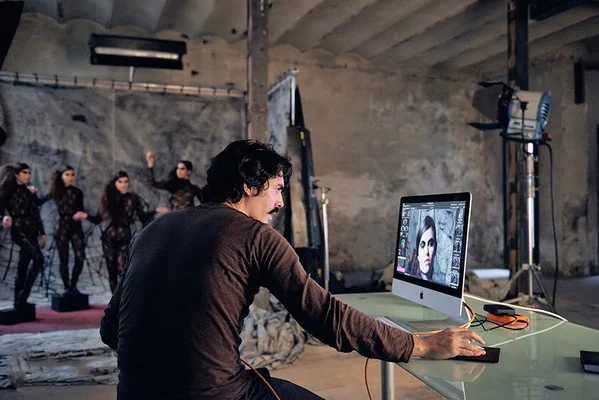
Winner: Capture One
Learning Curve
The learning curve for both Capture One and Lightroom is steep, given their robust feature sets. However, Lightroom’s more user-friendly interface and extensive learning resources make it relatively easier for beginners. Transitioning from Lightroom to Capture One may pose challenges due to the latter’s complexity, but the reverse journey is smoother.
Winner: Lightroom
Speed and Performance
In the realm of speed and performance, Capture One outshines Lightroom. The former exhibits faster import/export times, efficient generation of previews, and stable, crash-free performance. Despite Lightroom’s optimization tips, Capture One stands as the preferred choice for swift transitions between features.
Winner: Capture One
Pricing
The pricing model plays a crucial role in choosing photo editing software. Lightroom’s subscription cost is more budget-friendly, offering Adobe Creative Cloud subscriptions that include Photoshop and online storage. Capture One, while providing advanced features, comes at a higher subscription cost.
Winner: Lightroom
Conclusion
Choosing between Capture One and Lightroom ultimately hinges on individual preferences, workflow requirements, and budget considerations. While Capture One excels in advanced color editing, local adjustments, and tethering, Lightroom shines in user-friendliness, extensive organizational tools, and panoramic/HDR capabilities. Consider your needs to determine the ideal fit for your photo editing journey.
FAQs
No, Lightroom is available through the Adobe Creative Cloud subscription, which includes additional benefits like Photoshop and cloud storage.
Capture One’s complexity may pose challenges for beginners, but its powerful features cater to professional photographers. Lightroom is generally more beginner-friendly.
Yes, both software options support third-party plugins, enhancing their functionality and providing additional features.
While possible, transitioning between Capture One and Lightroom may require some adjustment due to differences in interface and features.
Yes, both Capture One and Lightroom offer free trials, allowing users to explore their features before committing to a subscription.